Using Tickets
Use our ticketing system to manage vehicle issues, part requests, and servicing efficiently. Create, assign, and track maintenance tickets in a chat-like format where you can address customer requests or issues, vehicle problems, order parts, or schedule servicing with ease and efficiency. To enhance communication between drivers and staff, attach photos and/or documents for better issue resolution.
To access your tickets, simply click on Tickets from the top navigation bar.
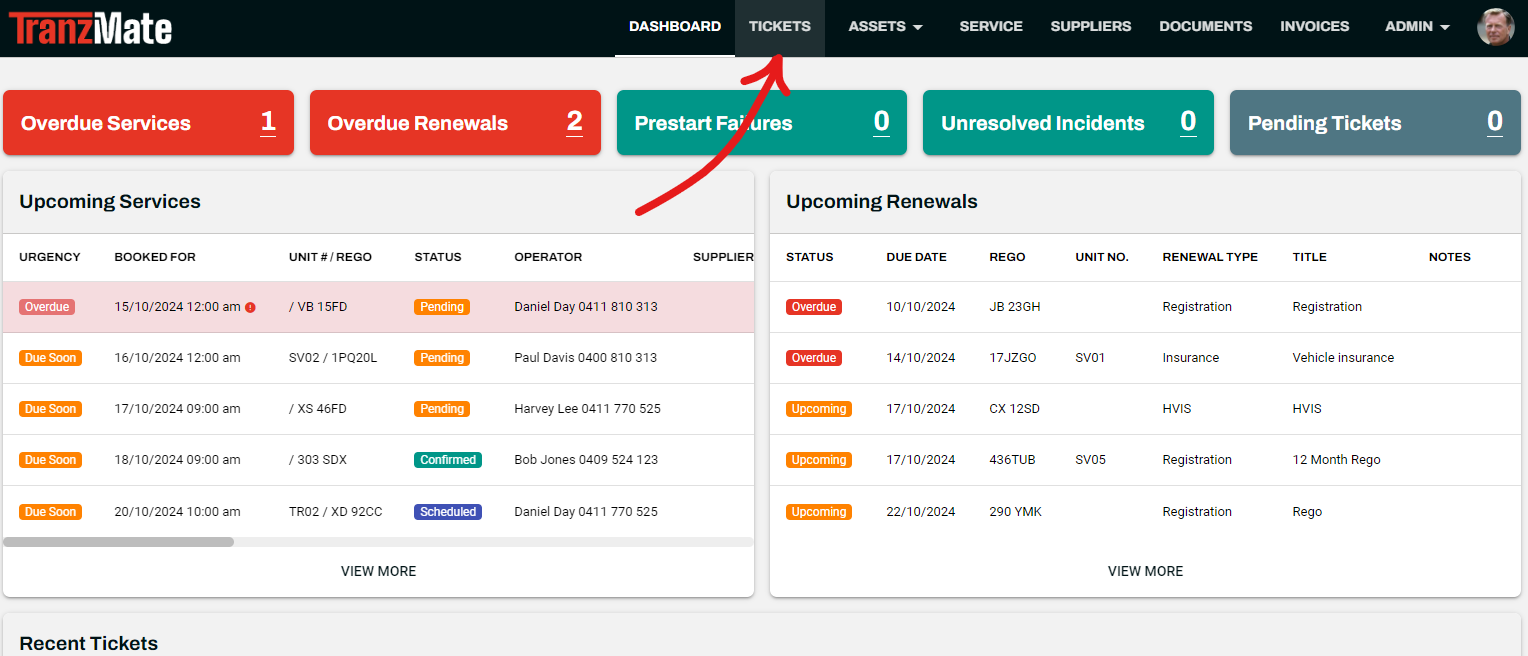
Search and filter tickets by branch and status using the search bar and dropdown fields from the tickets overview, ensuring timely and accurate resolution of requests.
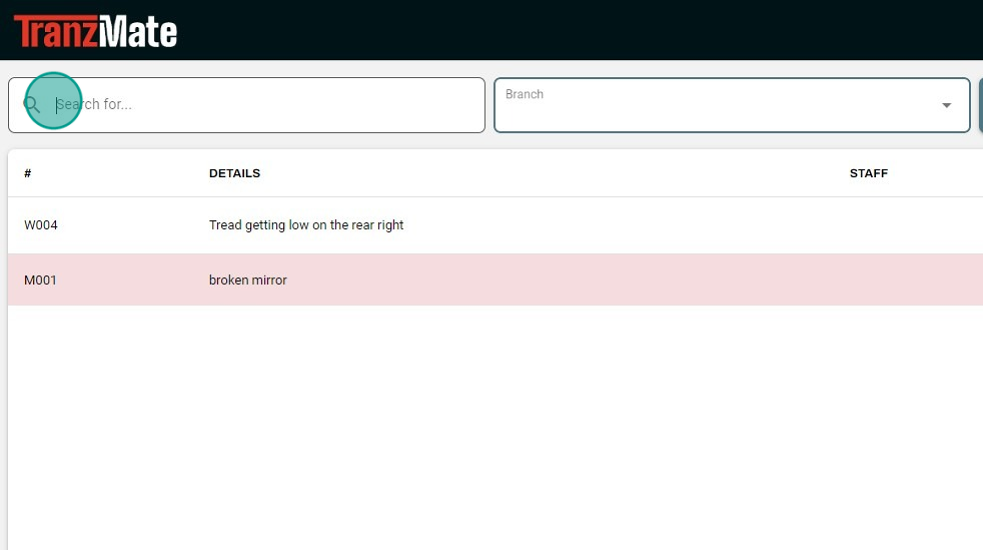
Within the tickets table, you can view an overview of ticket details. You also have the option to filter by branch, ticket status, or view tickets assigned specifically to you. Hover over the line items to see more details or click on a line item to open the full view of the ticket and edit it.
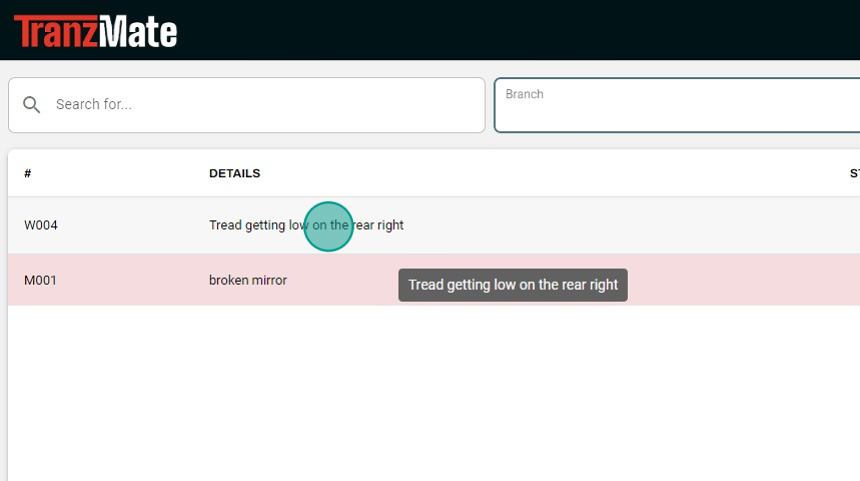
Within a Ticket, you can:
- View and edit important information like its linked vehicle, any services attached to it, dates created or modified
- View, add or remove photos/documents related to the ticket
- Respond to queries via the chat interface
- View and edit its allocated branch, change ticket status, assign a staff member or add notes for internal reference
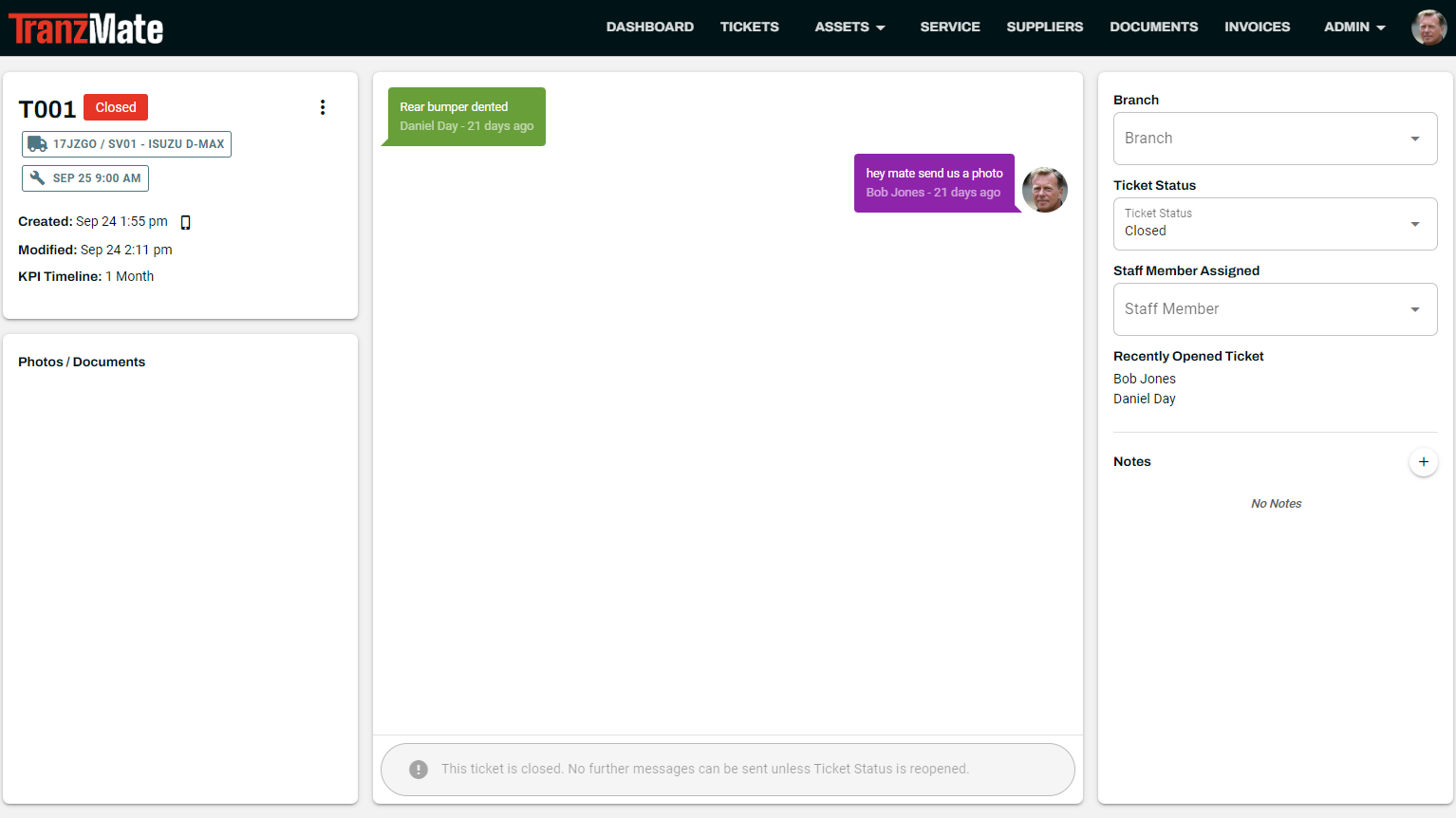
TIP
Remember to update Ticket Status so they filter into closed once they’ve been completed. Tickets can be efficiently managed by assigning them to other staff members at any branch based on their knowledge, skill sets, and availability.