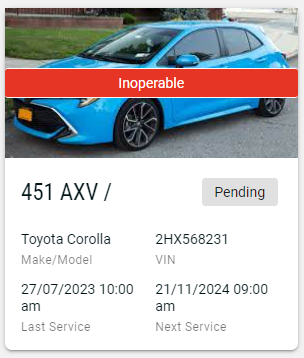Incident Reports
This page provides an overview for how to submit an Incident Report. From the mobile app or website, relevant users can complete an Incident Report and tag out an asset by marking it as Inoperable.
TIP
Once an Incident Report has been submitted for an asset, future Pre-Starts will not be able to be completed until the Incident Report has been resolved.
Typically only the following User Roles are permitted to submit, view, and resolve Incident Reports:
- Servicing
- Operations
- Administration
Limiting access to the above users only, prevents Drivers or Operators incorrectly marking an asset as Inoperable and halting operations. Instead, Drivers and Operators should follow protocol and submit a Ticket for reporting any faults outside of a Pre-Start.
How to Submit an Incident Report
- From the Assets drop-down in the navigation bar, click Incident Reports
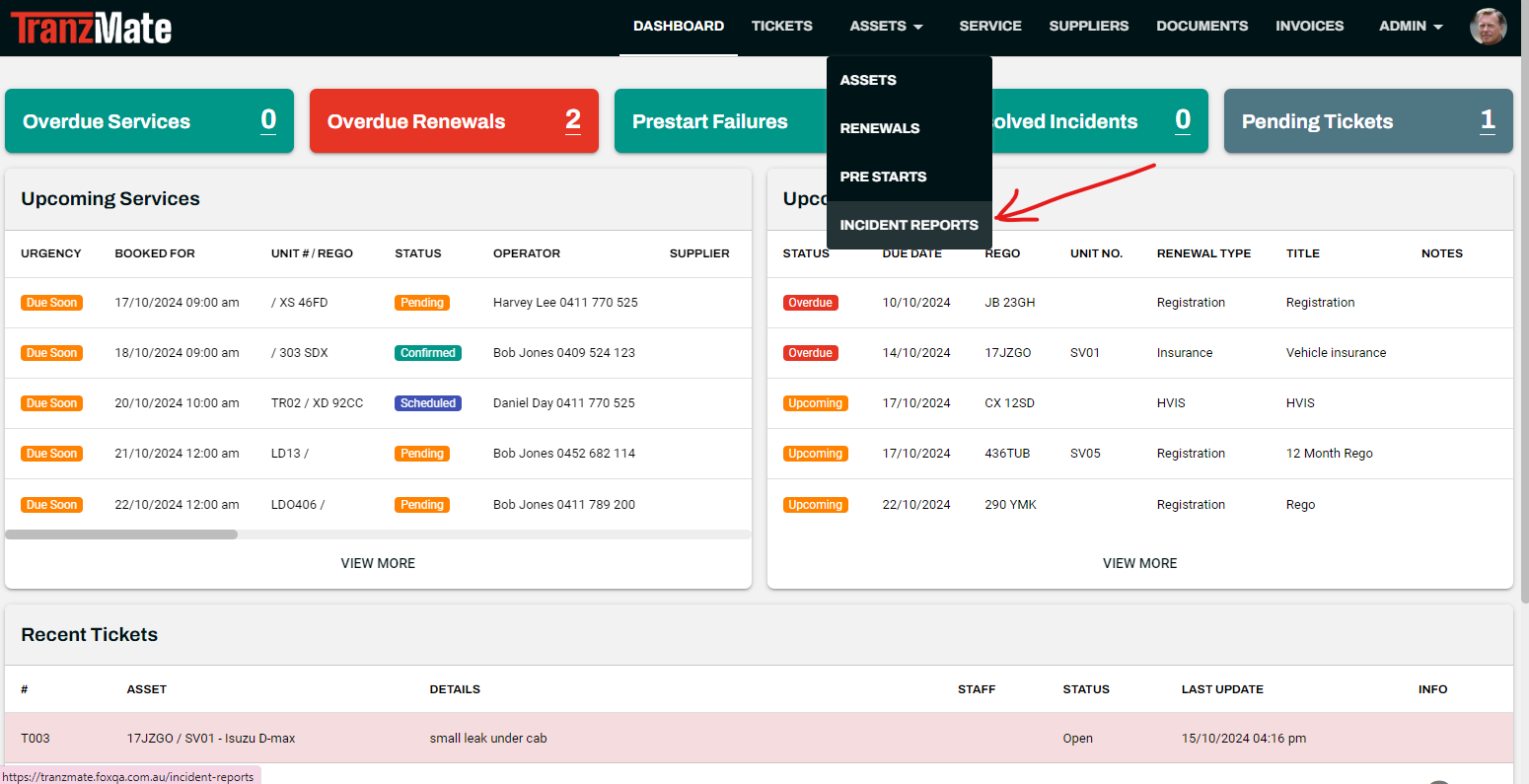
- Click the + button in the top-right corner
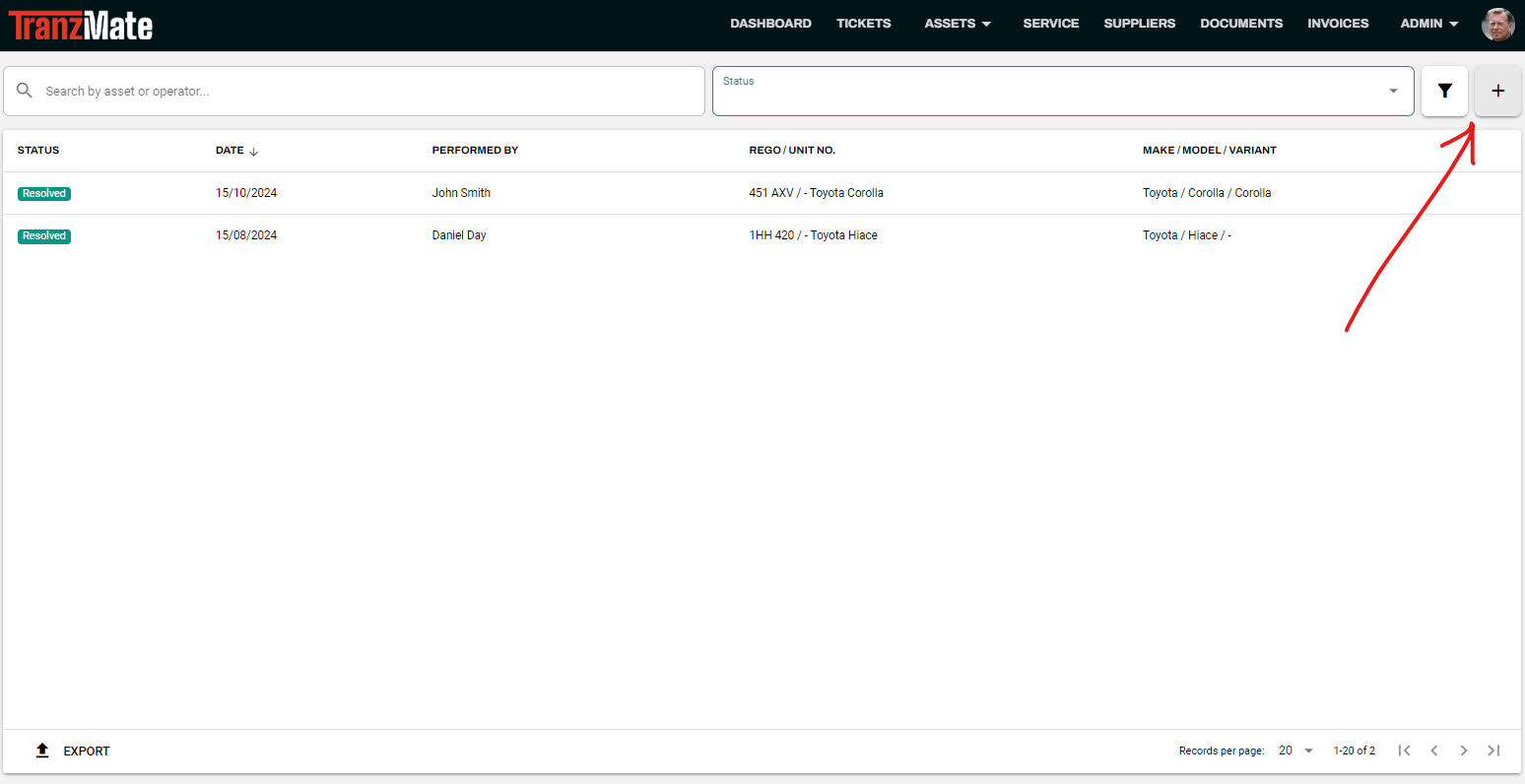
- Select the Asset you want to create an Incident Report for.
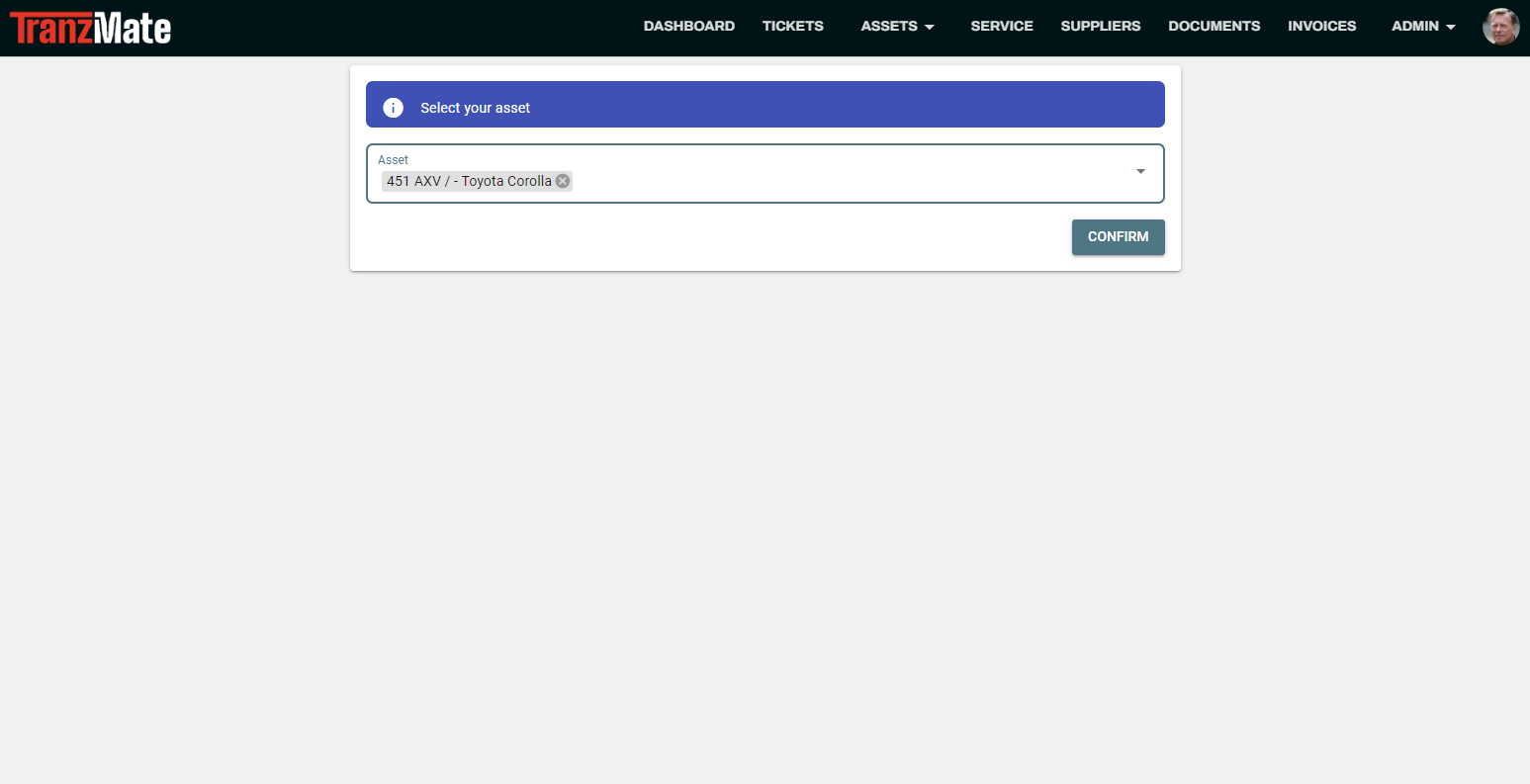
- Fill in the Operator's details for the Incident Report
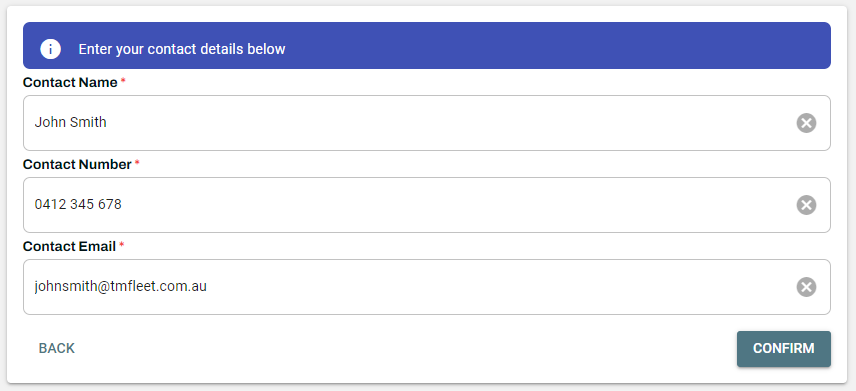
- Enter the Odometer Reading of the Asset at the time of the Incident and describe the problem.
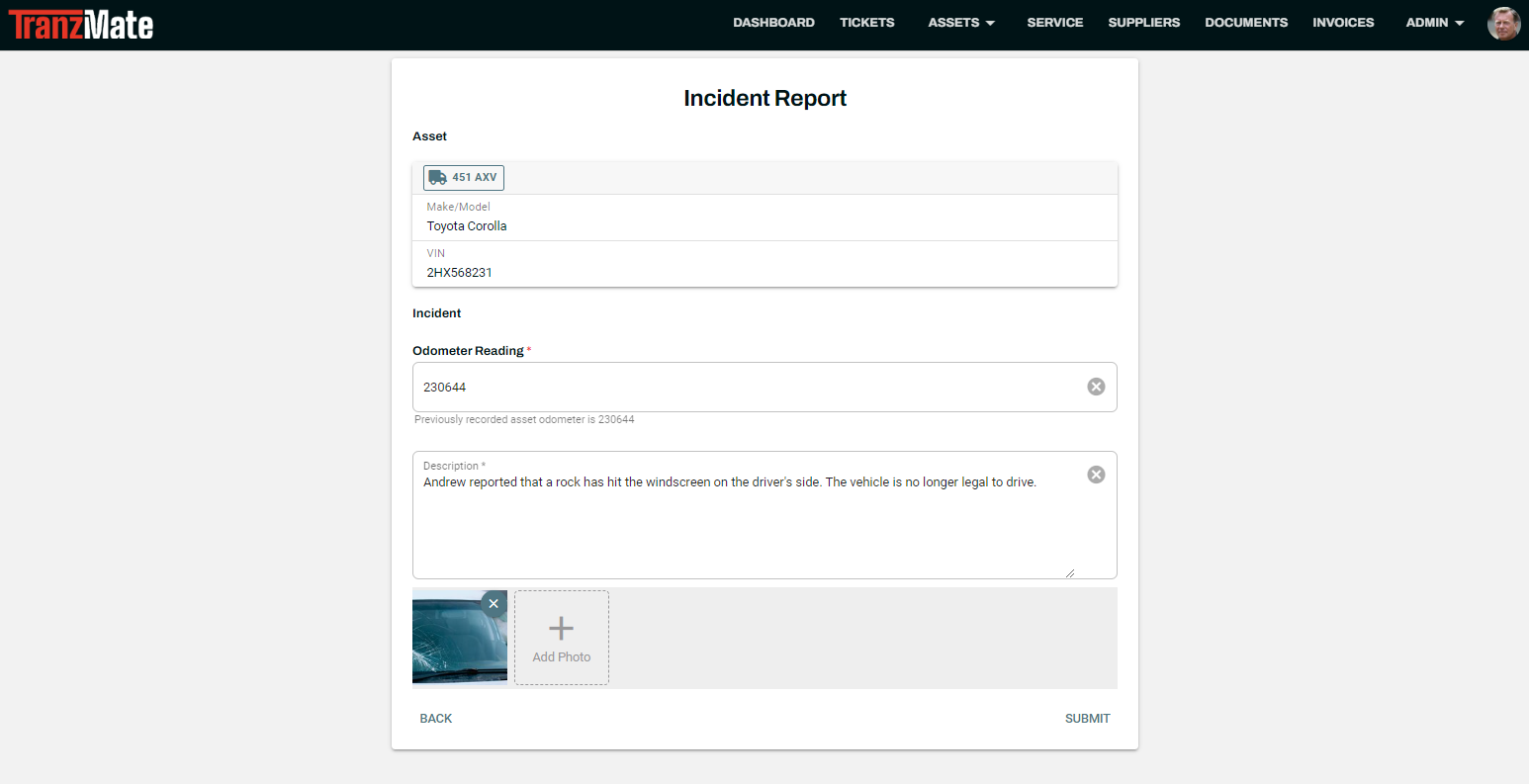
- Once you submit, you will be shown the following:
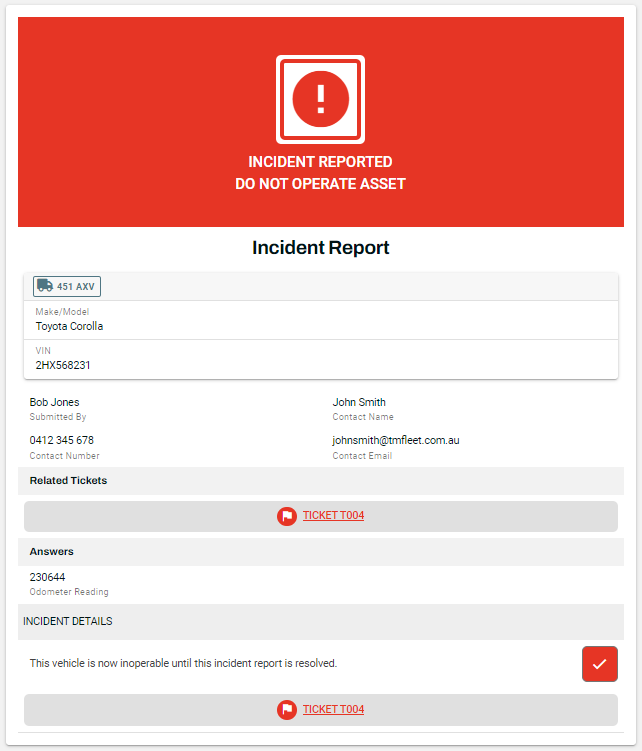
Viewing or Resolving the Incident Report
To see the incident report overview or to resolve it, navigate to it from the Incident Report page (Assets > Incident Reports).
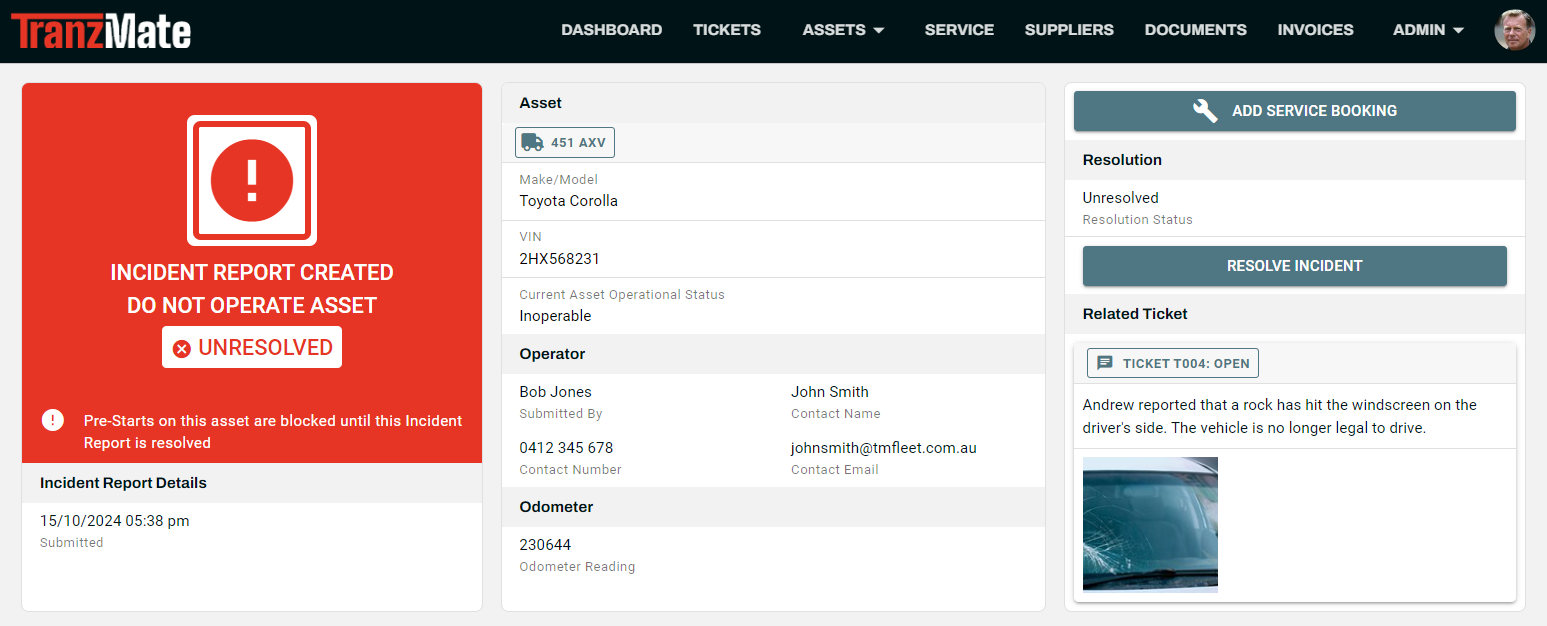
Ticket Generation
When submitting an Incident Report a Ticket is automatically generated. This allows the ticket to be allocated and resolved as per the current system protocol.
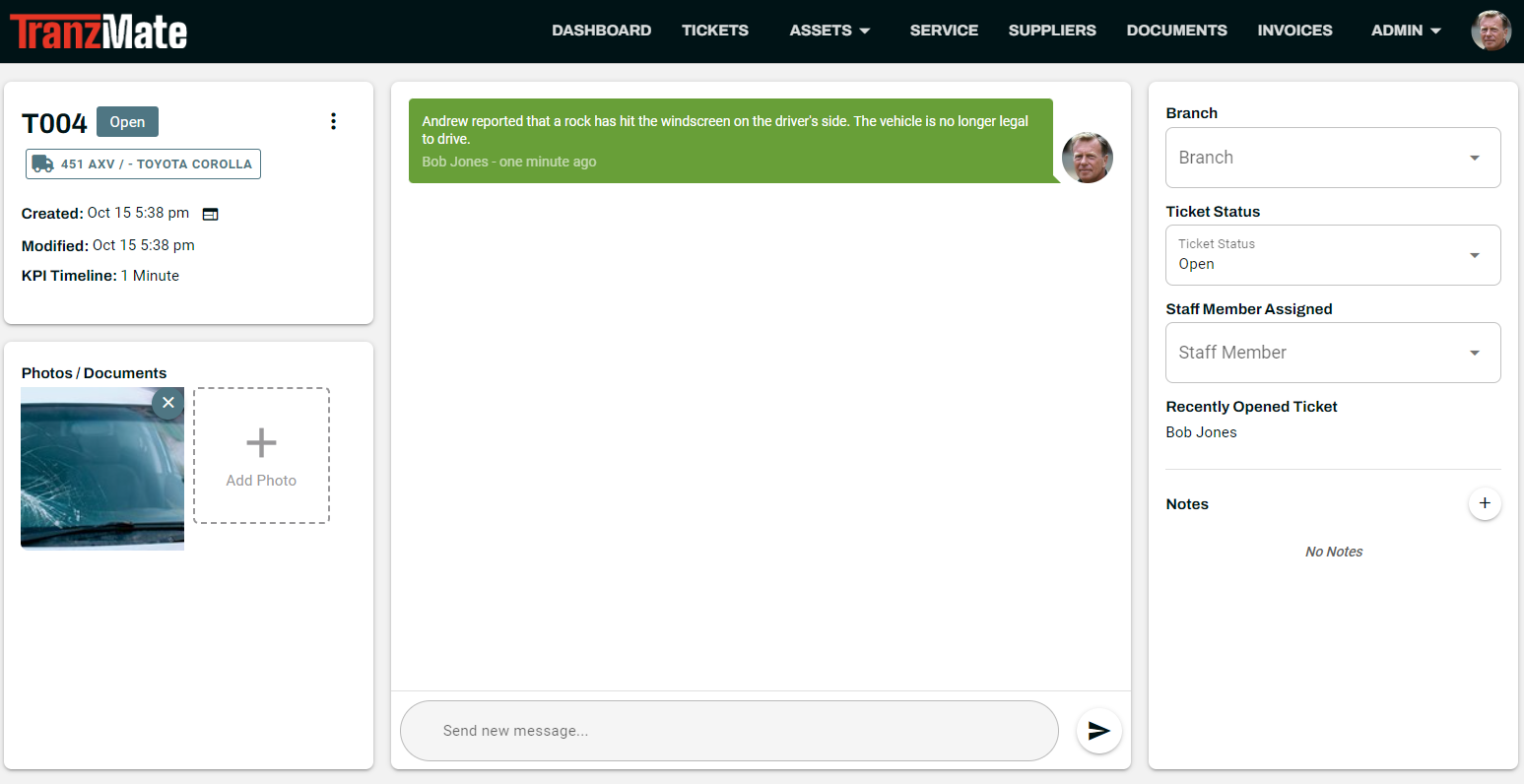
Unresolved Incidents
Your Dashboard will also show the number of Unresolved Incidents. Clicking this will automatically direct you to the Incident Reports page, with a filter to show Unresolved Incident Reports.

View All Incident Reports
You can view all Incident Reports by navigating to Assets > Incident Reports.
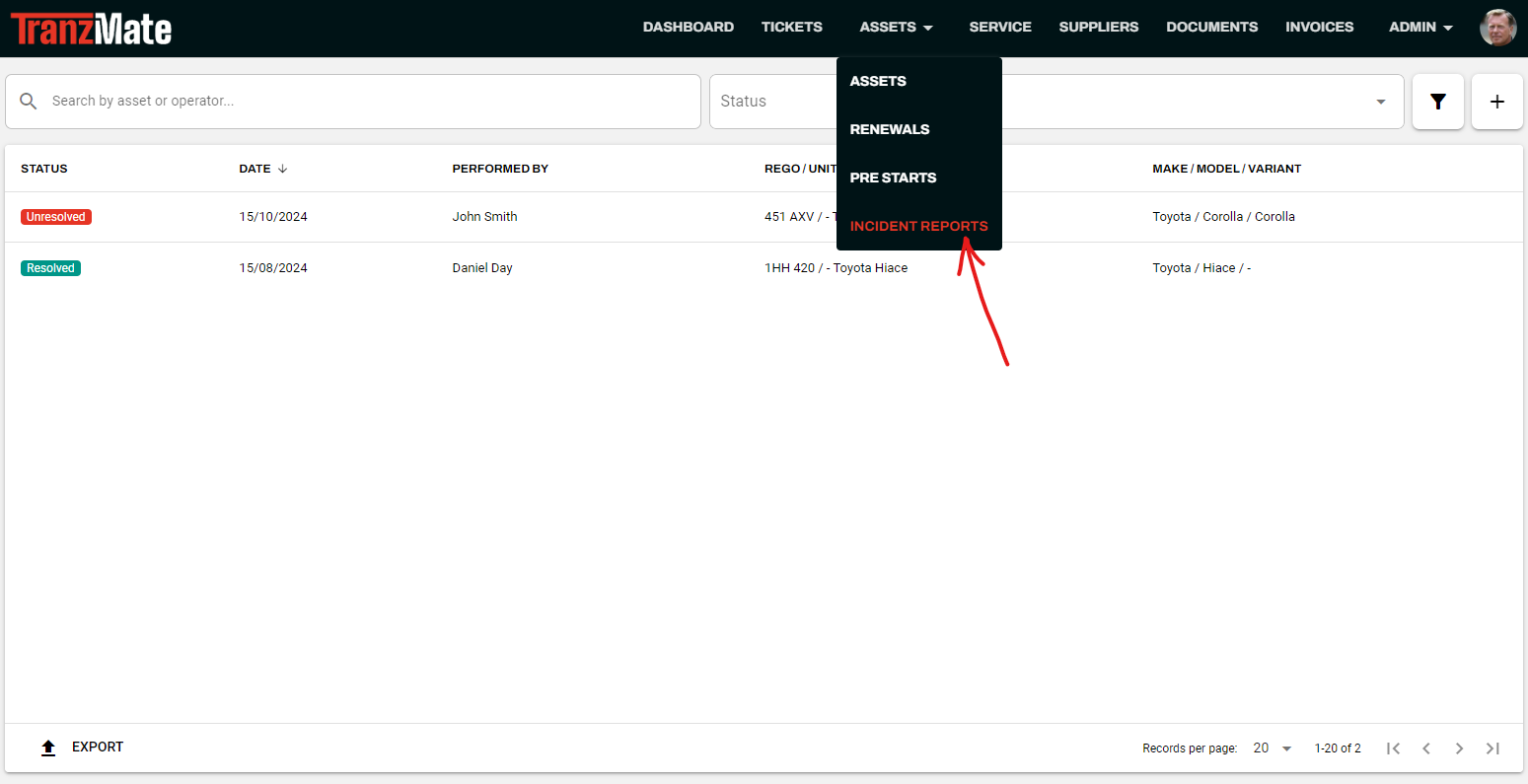
Inoperable Assets
When viewing your Assets, you can now quickly see those that are inoperable.