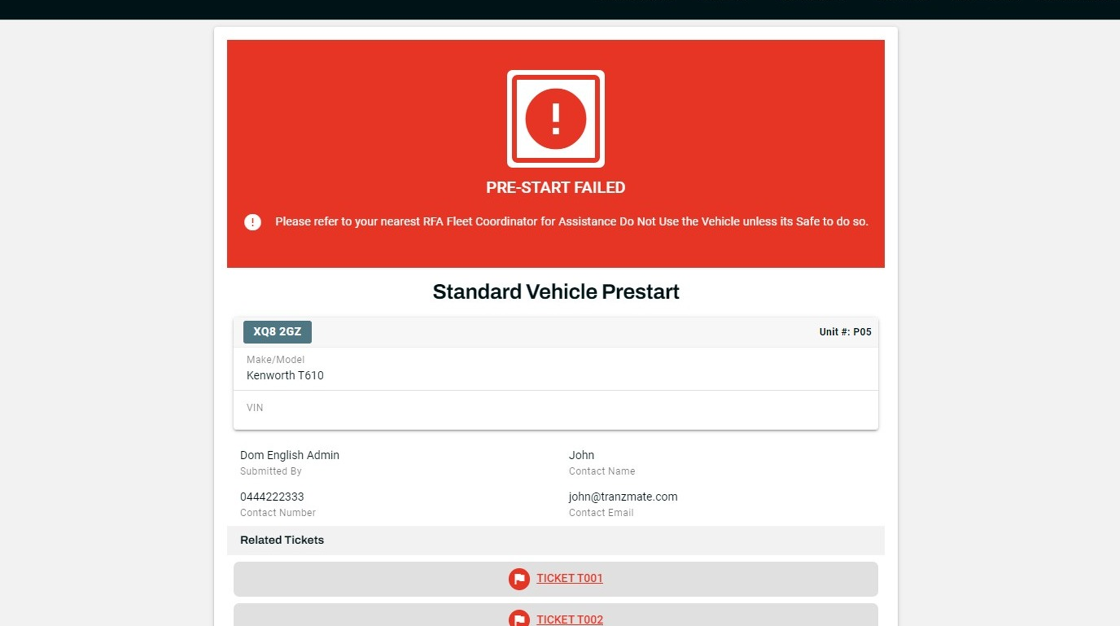Start a New Pre-Start
- From the Assets drop-down from the navigation menu, select *Pre-Starts.
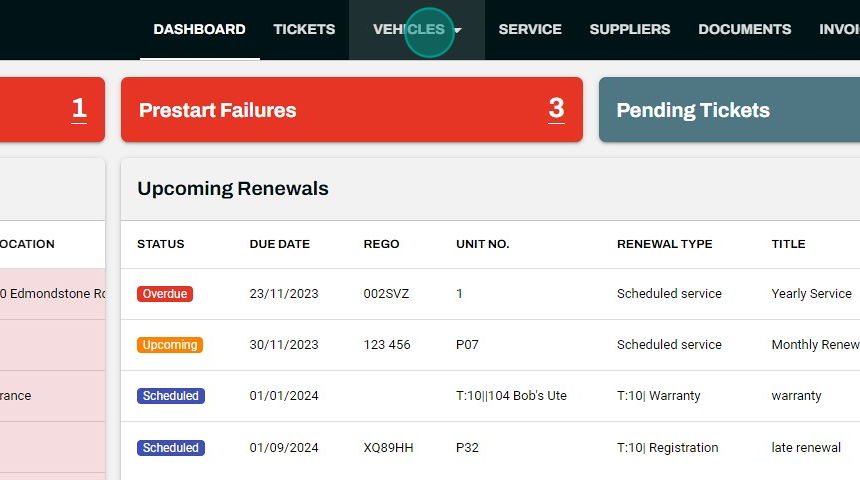
- Click on the + button at the top right corner.
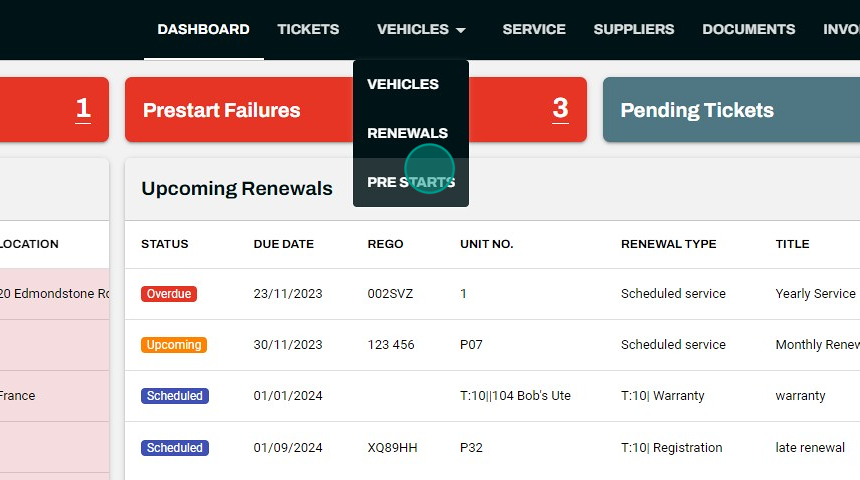
- Select or Search for your Asset in the Search bar and click Confirm.
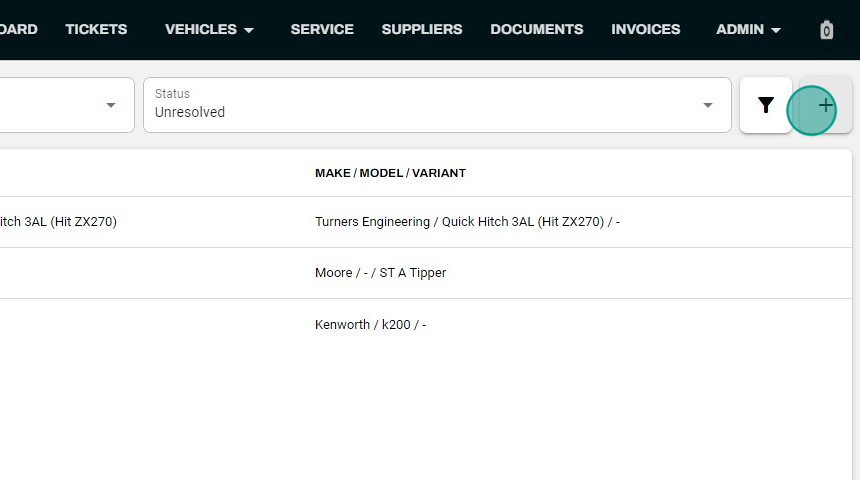
- Select the Pre-Start you're performing for this Asset and click Confirm.
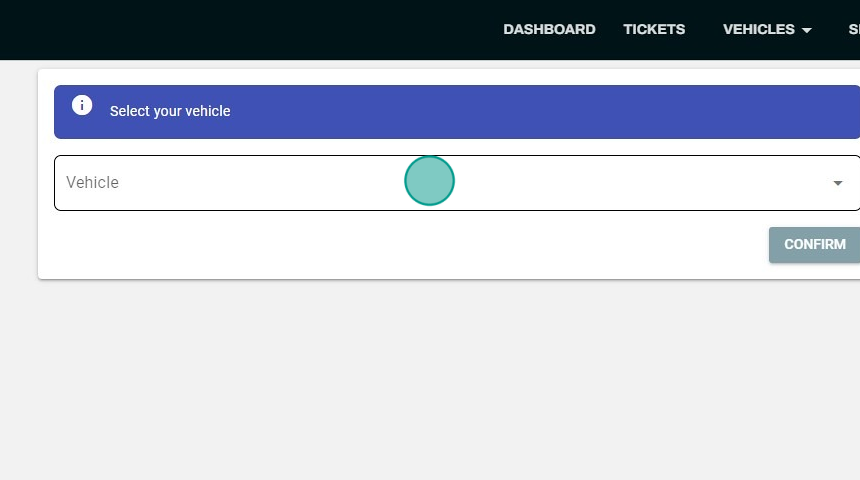
- Fill in the Contact Name, Number and Email and click Confirm.
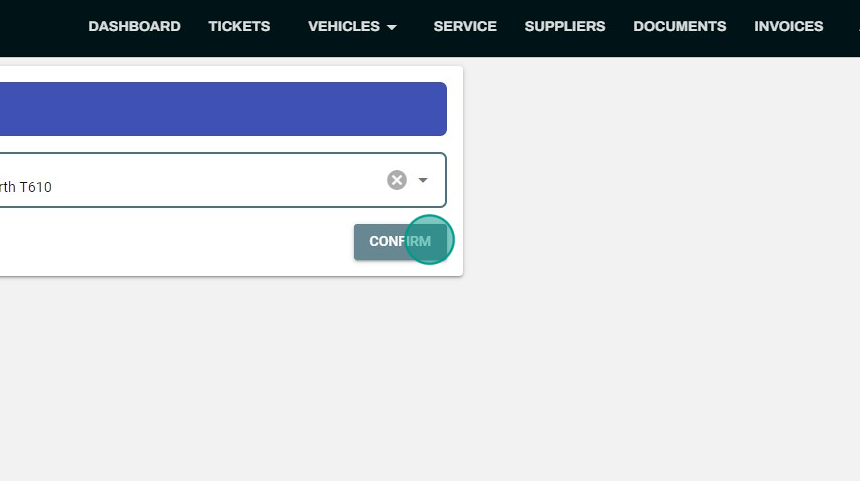
- Add the Odometer reading of the Asset at the time of starting the Pre-Start, and answer all questions.
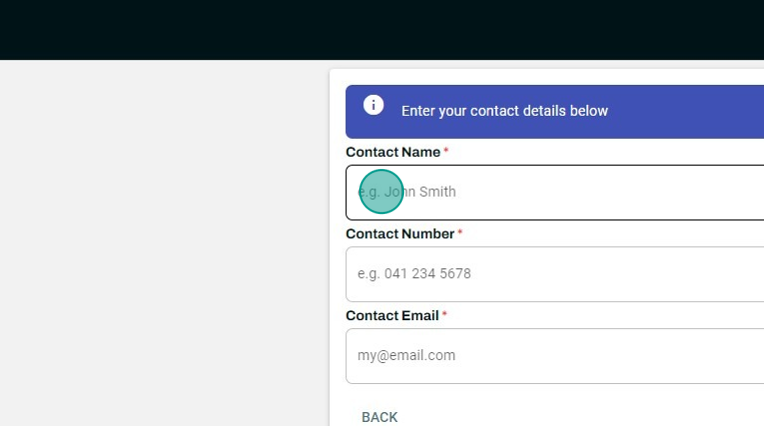
- If an answer to a Pre-Start question is not adequate, you'll be prompted to add optional additional details and a photo.
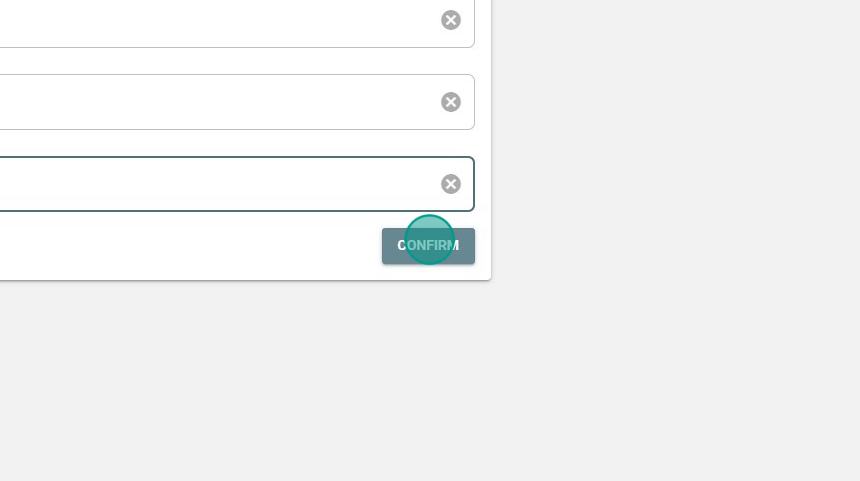
- If there are any other concerns with the Asset that cannot be answered to one of the questions, you can add additional details at the bottom of the Pre-Start.
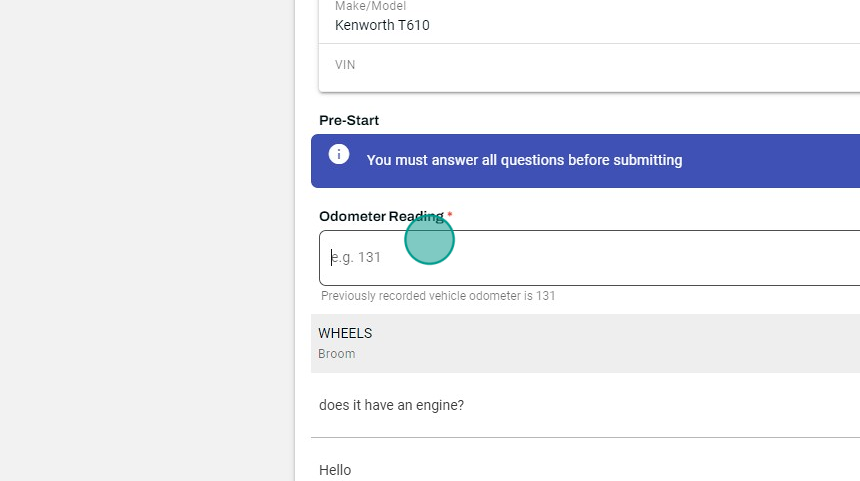
- When you submit the Pre-Start, you will be shown one of three results, depending on your answers:
- Pre-Start Failed - Do Not Operate Asset
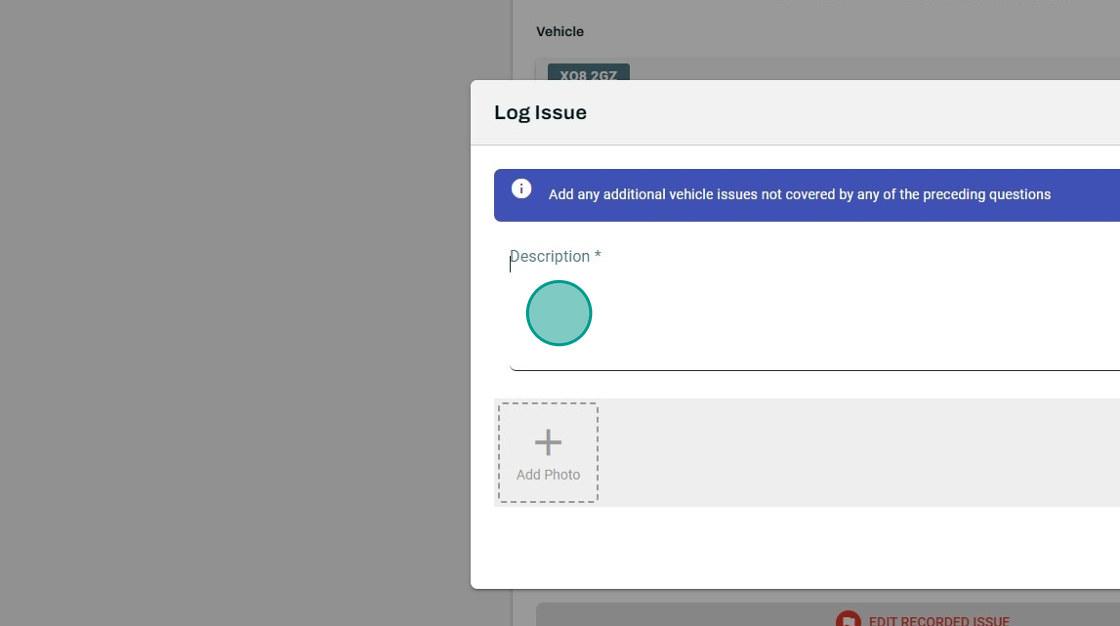
- Non-Critical Issues - Asset Right to Operate
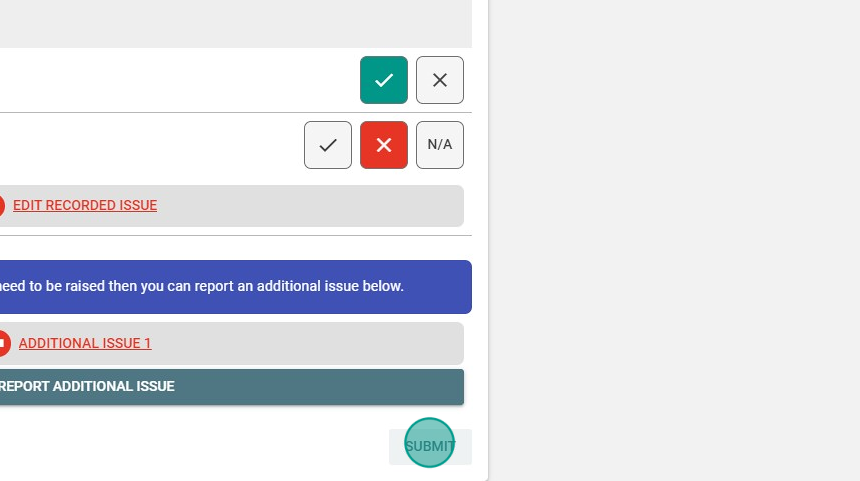
- Pre-Start Passed - Asset Right to Operate