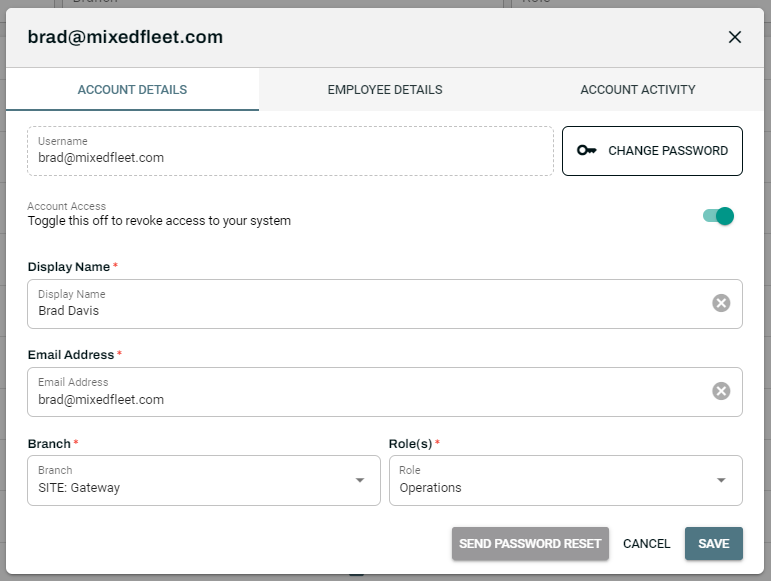Employees
TIP
Note this is for administrator use only, this is not available to the average user and requires administrator permissions to access.
The Employees tab is where you manage your staff login and credentials.
Here you can:
- Assign roles for each employee.
- Create new logins for staff.
- Disable inactive or former employee accounts.
- Reset passwords.
- Monitor Employee account activities.
Create a New Employee Account
- From the Admin drop-down, select Employees.
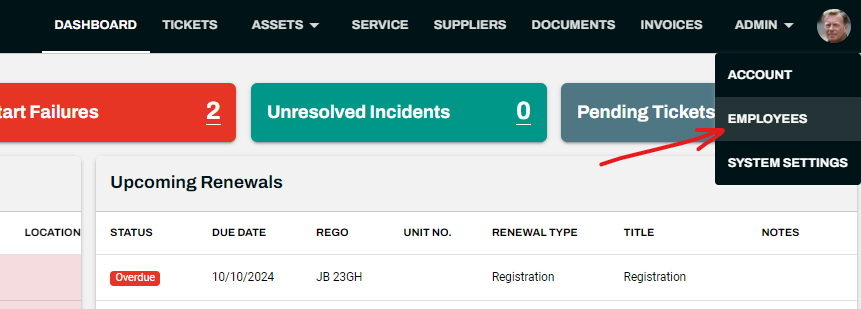
- Click the + button at the top-right.
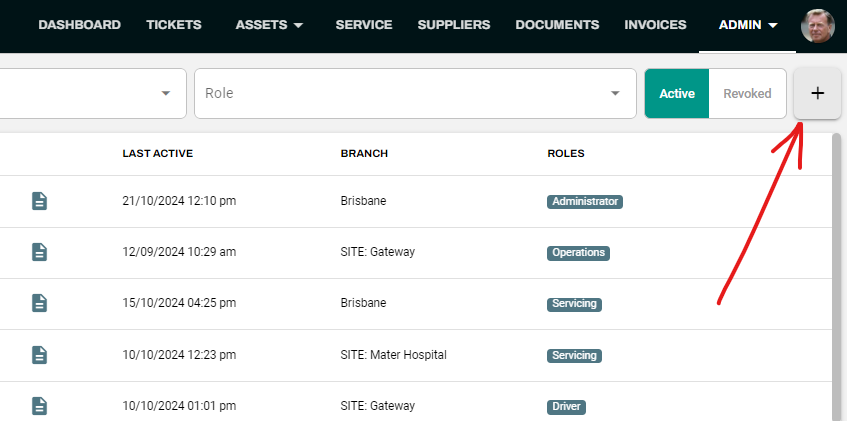
- The Username of your Employee must be their email address.
TIP
This is what they will use to login. This email is not used for any other purposes.
Fill in all necessary fields accurately and select the role that applies to the employee.
Click Create Employee to finalise.
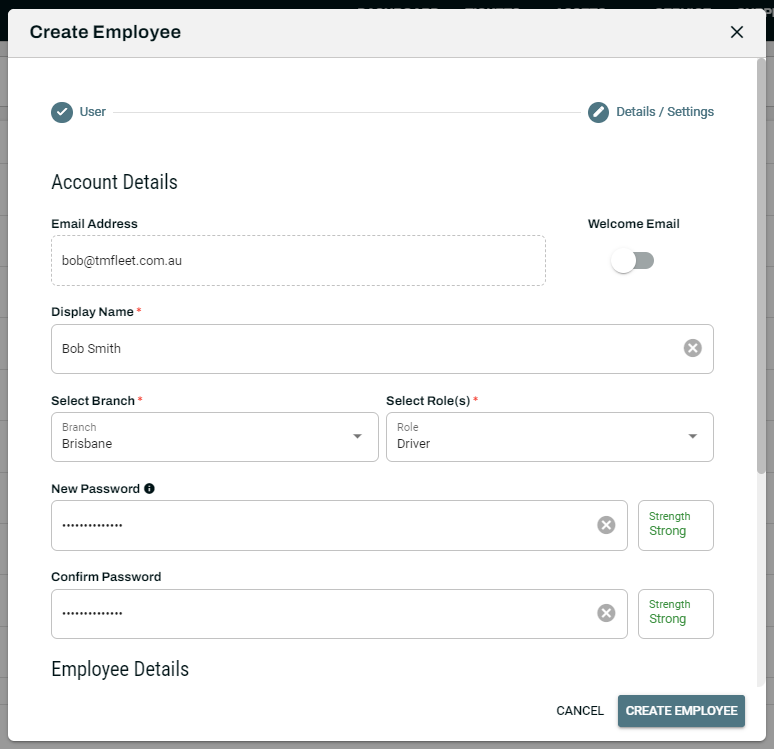
WARNING
Be sure to assign the correct role to Employees as this will impact their functionality and permissions.
To view/edit/create roles, you will need to have admin access to System Settings.
See Security Roles - for further information regarding employee security role settings.
Impersonate Employee Accounts
From the Employees page, there is an Impersonate User button.
Clicking this will allow you to interact from that employee's account without actually logging in.
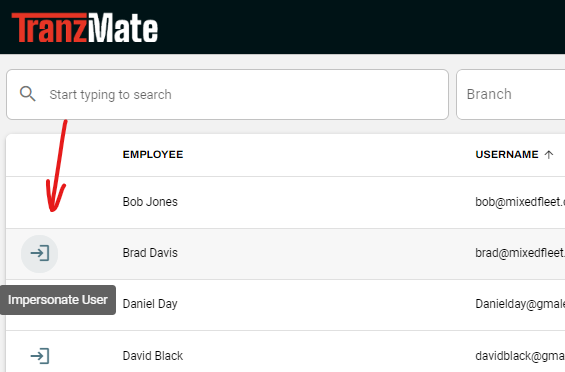
To cancel the impersonation, you can click the cancel button at the top of the screen.

Edit Employee Account Details
From the Employees page, click on the Employee you want to edit the information of.
Navigate to the Employee Details tab.
Edit the Details and click Save when finalised.
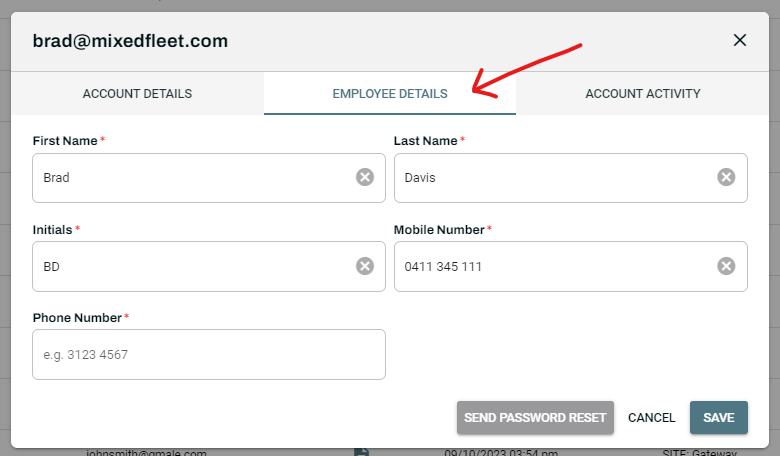
Enable or Disable Employee Accounts
If you have an Employee who is no longer employed at your business, you can disable them from your system to ensure they cannot login.
From the Employees page, click on the Employee you want to disable.
Toggle on to enable or off to disable on the employees Active Status.
Click Save.