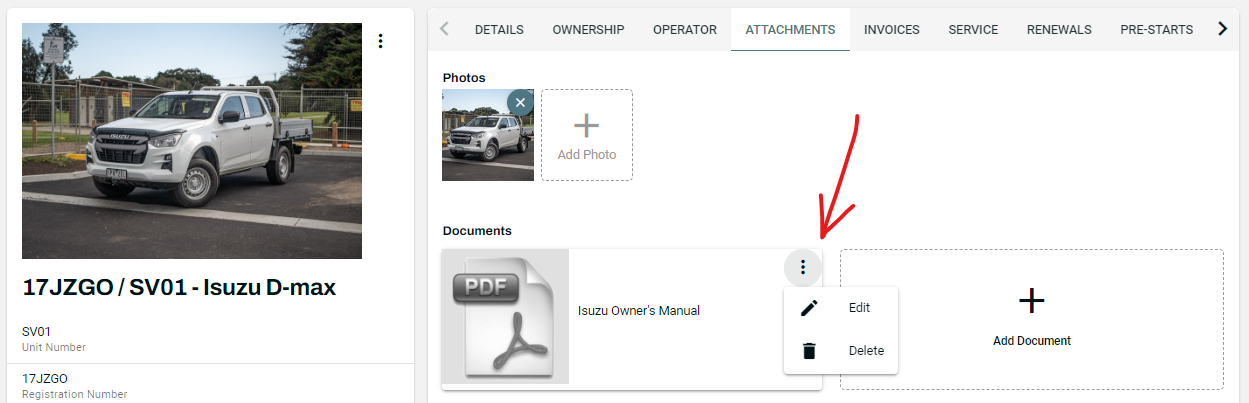Asset Attachments
You can add photos or documents relating to the asset by selecting an Asset from the Asset Table and navigating to the Attachments Tab.
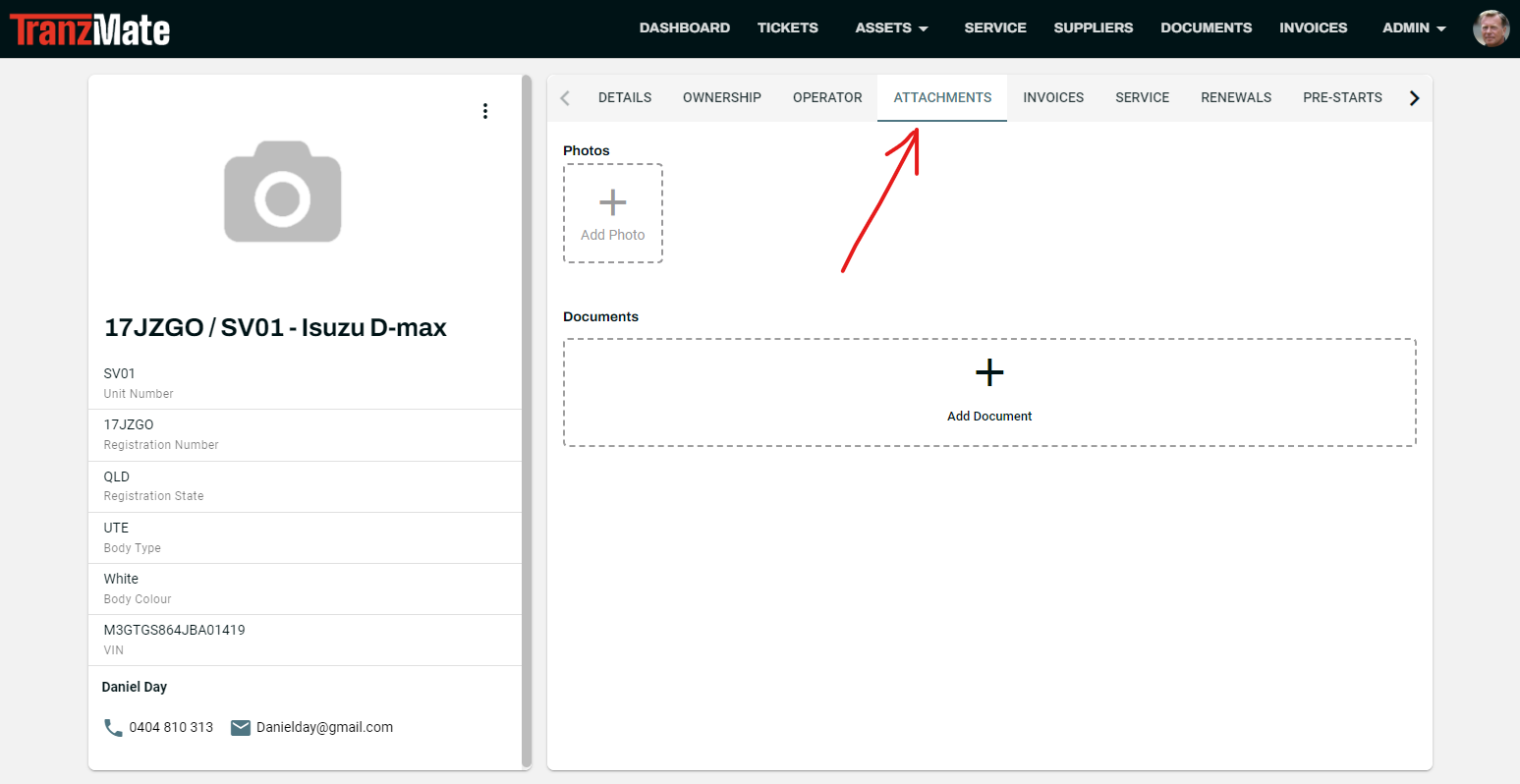
Add Photos to an Asset
- Click on the + button called Add Photo.
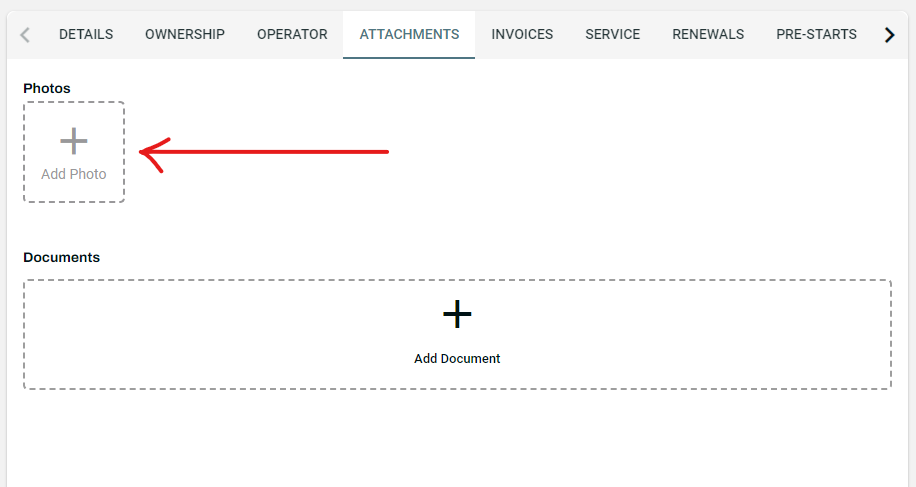
A file picker dialog box will appear. Search for the photo and double click on the photo you want to add.
The photo will then get uploaded and added.
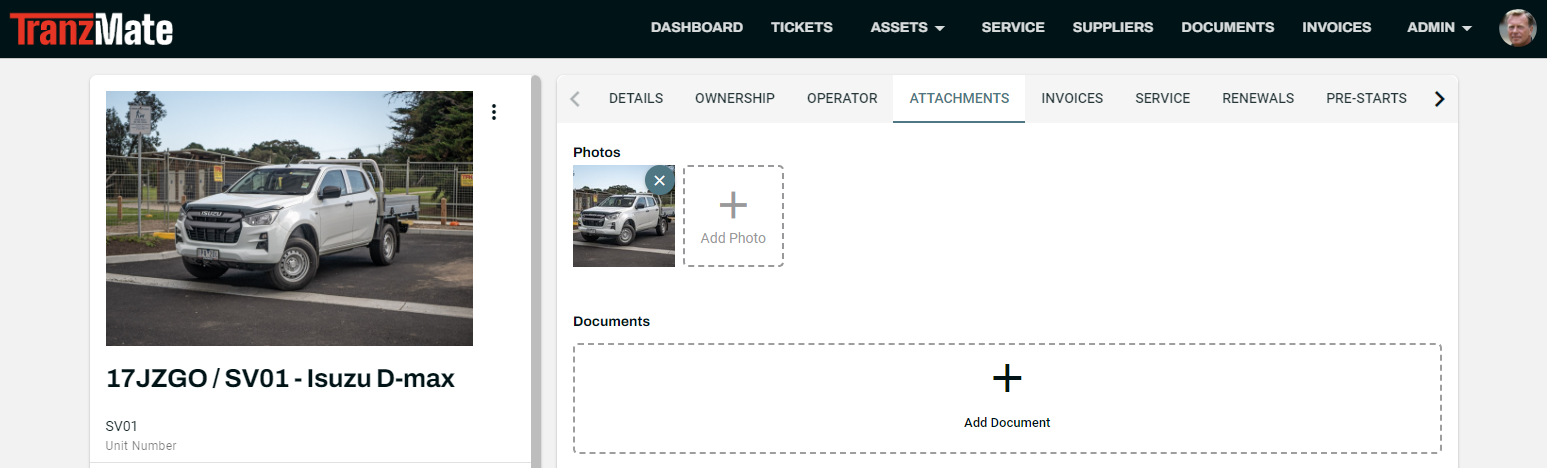
Remove Photos from an Asset
- Click on the X on the top right of the photo thumbnail.
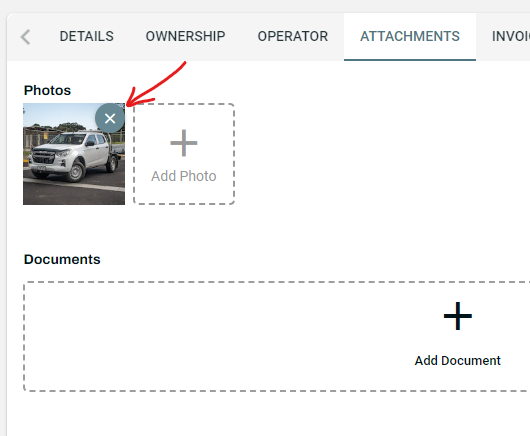
- The photo will disappear once removed.
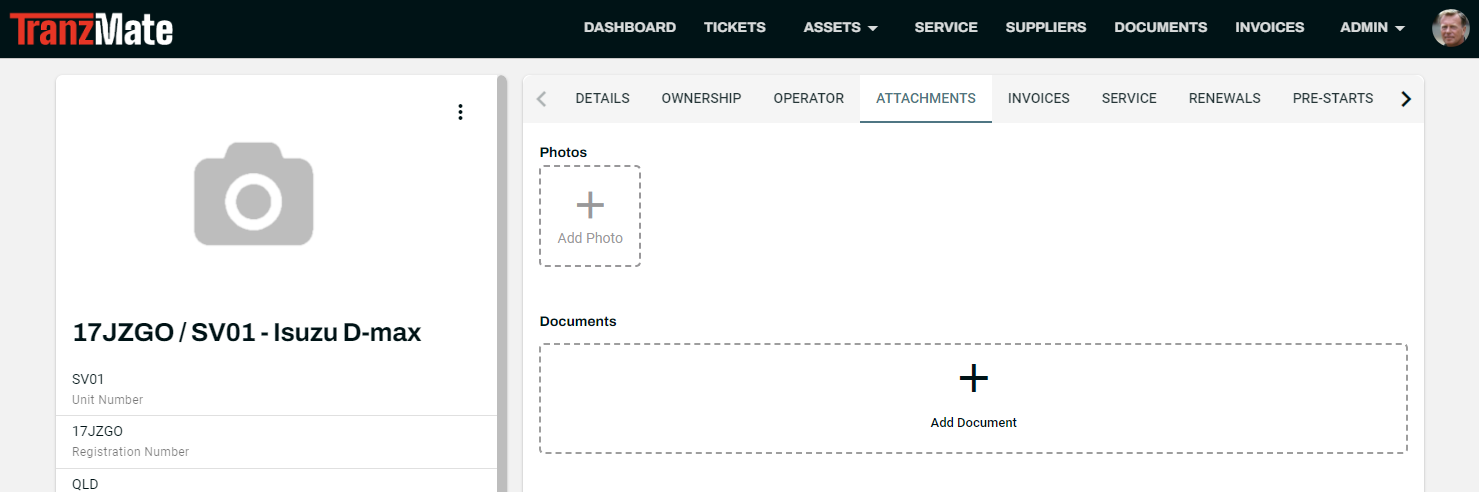
Add Documents to an Asset
- Click on the + button called Add Document.
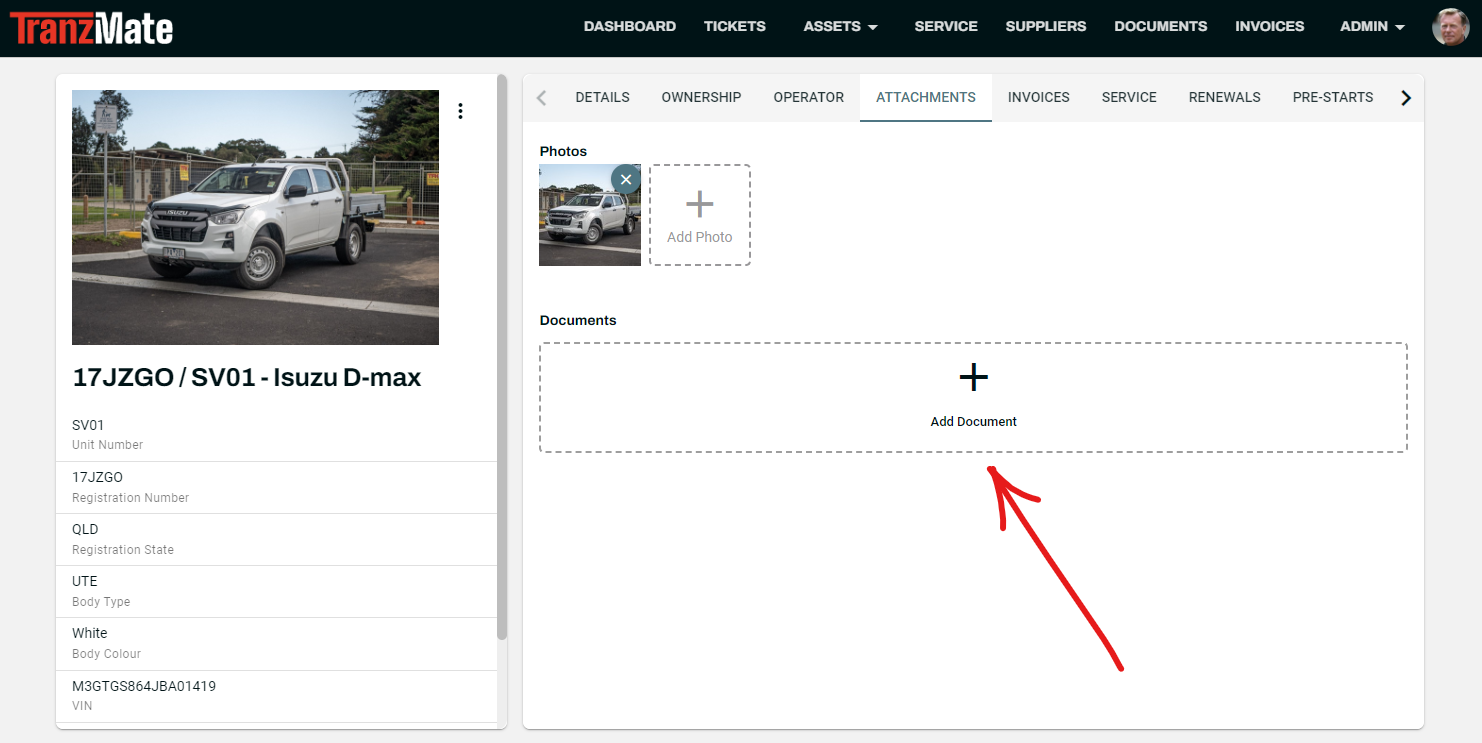
- The Add Document Dialog should appear. Click on the + button called Add Document.
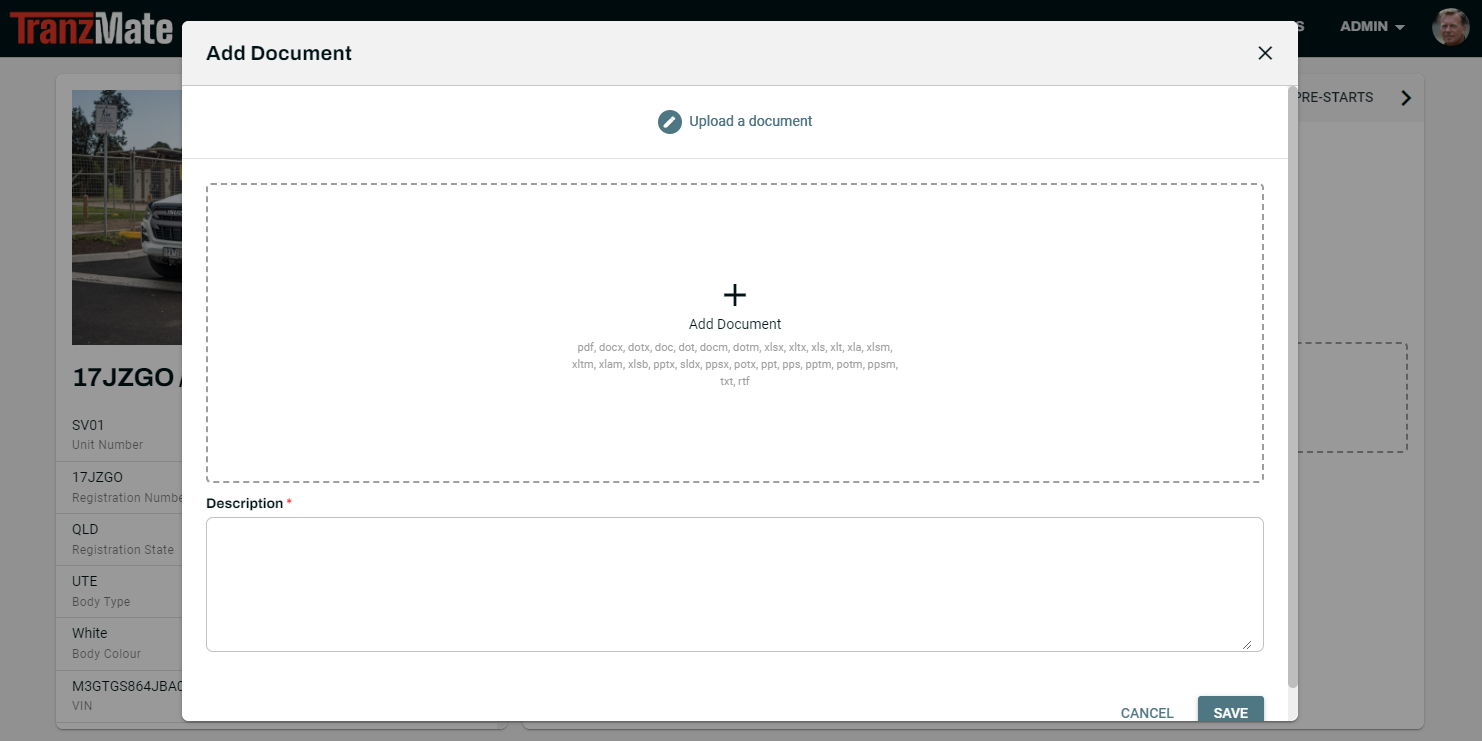
- Add the Document
- A file picker dialog box will appear. Search for the document and double click on the document you want to add.
- Add a description to the Description text field.
- Click the Save button on the bottom right-hand corner of the Add Document dialog.
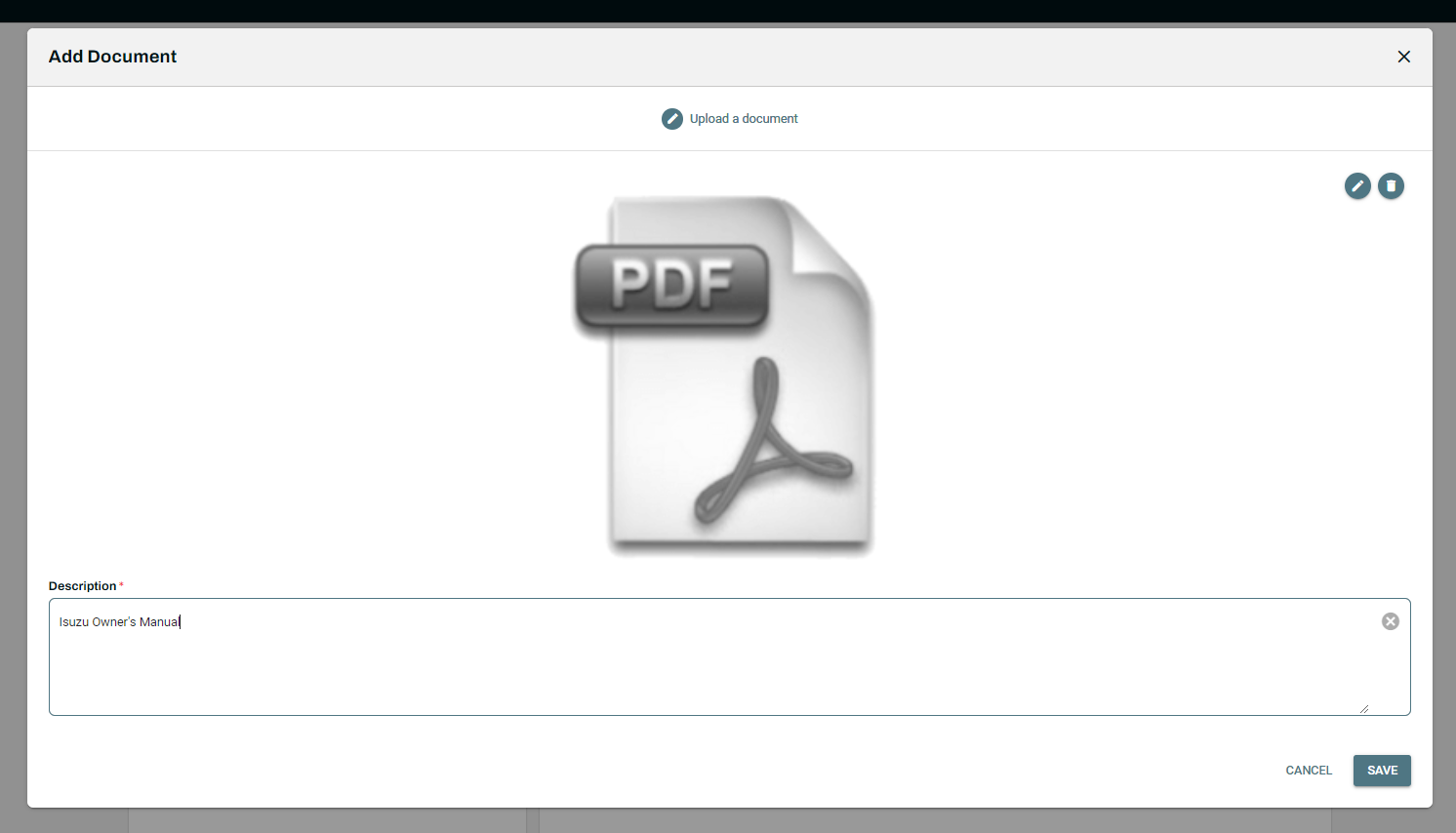
Edit or Remove a Document from an Asset
- Click on the ⋮ on the top right of the document thumbnail.
- Editing a Document allows you to change the Description.